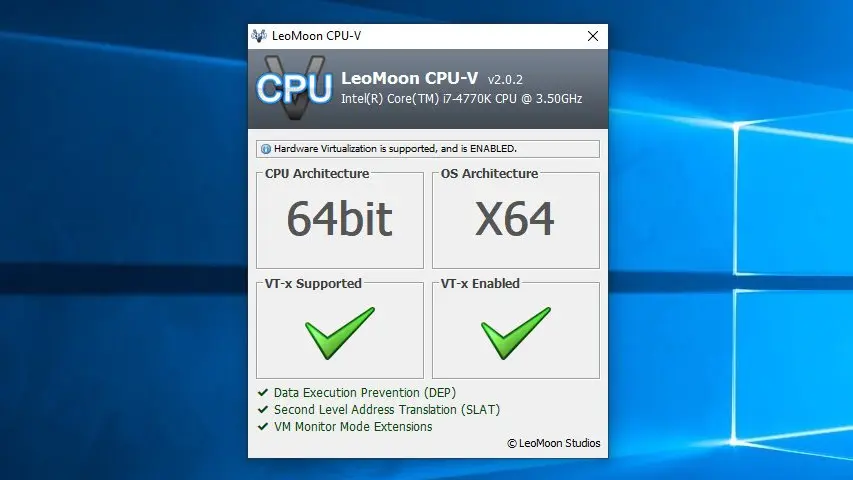Hey there, fellow tech tinkerer! Whether you’re itching to replay Super Mario Sunshine on Dolphin, debug an Android app, or run some obscure retro software, emulators are your ticket to nostalgia or productivity. But let’s be real—nothing kills the vibe like an emulator chugging along slower than a dial-up modem. I’ve been there, hunched over my old laptop, praying for just a few more frames per second. The good news? You don’t need to splurge on a new PC to get smooth performance. With a few clever tweaks, you can breathe new life into your emulators. Let’s dive into the nitty-gritty of speeding up your emulators without upgrading your hardware, tailored for retro gamers, developers, and tech enthusiasts like you.
1. Know Your Emulator’s Baseline Requirements
Before you start tweaking, it’s worth checking if your PC meets your emulator’s minimum requirements. Think of it like knowing if your car can handle a road trip—you don’t want to push it too far beyond its limits. For example, Dolphin (for GameCube and Wii games) recommends a modern CPU and a GPU supporting OpenGL 2.0 or higher, while PCSX2 (PlayStation 2) needs a decent processor and 8GB of RAM for optimal performance. If your PC is on the lower end, don’t worry—these tips will help maximize what you’ve got.
How to Check:
- Visit the emulator’s official website or documentation for system requirements.
- Compare them to your PC’s specs (check via dxdiag on Windows or System Information on macOS).
- If you’re just shy of the recommended specs, the following tweaks can make a big difference.
2. Lower the Resolution for a Quick Win
One of the easiest ways to boost emulator performance is to reduce the resolution. High resolutions are a GPU killer, and dialing them back can free up resources for smoother gameplay. This trick works wonders for gaming console emulators like PCSX2, PPSSPP (PSP), and ePSXe (PlayStation 1).
Steps:
- Open your emulator’s settings menu.
- Navigate to graphics or display options.
- Choose a lower resolution (e.g., 1024x768 instead of 1920x1080).
- Save changes and restart the emulator.
It’s like turning down the graphics settings in a modern game—less visual flair, more speed. I remember dropping the resolution on PCSX2 to play Final Fantasy XII on my old rig, and suddenly, it felt like I was gaming on a new machine.
3. Optimize Your Graphics Card for Maximum Performance
Your graphics card is the backbone of emulator performance, and setting it to prioritize your emulator can work wonders. Both NVIDIA and AMD GPUs allow you to tweak settings to favor performance over power saving.
For NVIDIA Users:
- Open the NVIDIA Control Panel.
- Go to “Manage 3D Settings” > “Program Settings.”
- Add your emulator’s executable file.
- Set it to “High-performance NVIDIA processor.”
- Apply and restart your PC.
For AMD Users:
- Open the AMD Catalyst Control Center.
- Navigate to “Gaming” or “Performance.”
- Add your emulator and set it to “High Performance.”
- Restart your PC.
This is like telling your GPU, “Hey, focus all your energy on this emulator!” It’s a game-changer for emulators like Yuzu (Nintendo Switch) or Dolphin.
Pro Tip: You can also set Windows to prioritize your emulator. Go to Settings > System > Display > Graphics, add your emulator, and select “High Performance” MakeUseOf.
4. Free Up System Resources
Your PC is probably running a dozen background apps—think browsers, Discord, or that antivirus that’s always scanning. These hog CPU and memory, leaving less for your emulator. Shutting them down can give your emulator the breathing room it needs.
Steps:
- Press Ctrl + Shift + Esc to open Task Manager.
- Look for resource-heavy apps or processes (e.g., Chrome with 20 tabs open).
- End unnecessary tasks.
- For a deeper clean, open msconfig (Windows + R, type “msconfig”), go to the Services tab, and disable non-essential startup programs.
I once closed a bunch of background apps while running Yuzu, and it was like my PC took a deep breath and said, “Alright, let’s do this!”
5. Enable Hardware Acceleration
Hardware acceleration lets your emulator offload tasks to your GPU, which is often faster than relying solely on your CPU. Many emulators, especially Android emulators, support this feature.
For Android Emulators:
- When creating an Android Virtual Device (AVD) in Android Studio, go to the “Hardware” section.
- Add “GPU emulation” and set it to “Yes.”
- Alternatively, start the emulator from the command line with ./emulator @emulatorName -gpu on.
For Other Emulators:
- Check settings for options like “Hardware Acceleration” or “GPU Usage.”
- For example, Dolphin has a “Graphics Backend” setting where you can choose Direct3D or OpenGL.
This is like giving your emulator a nitro boost—it taps into your GPU’s power for smoother performance Codementor.
6. Leverage Virtualization Technology
If your CPU supports virtualization (Intel VT-x or AMD-V), enabling it in your BIOS can significantly speed up emulation. This is especially useful for Android emulators or console emulators like Yuzu.
Steps:
- Restart your PC and enter the BIOS (usually by pressing F2, F10, or Delete during startup).
- Look for “Intel VT-x,” “AMD-V,” or “Virtualization Technology” and enable it.
- Save changes and reboot.
For Android emulators, this is called “Virtual Machine Acceleration.” You may also need to install Intel HAXM via the Android SDK Manager for x86 system images GeeksforGeeks.
For more, read this article: How to enable Virtualization Technology (VT) feature on all devices?
7. Disable Unnecessary Emulator Features
Some emulator features, like audio or VSync, can slow things down. Disabling them can free up resources, especially on lower-end PCs.
Examples:
- Yuzu (Nintendo Switch): Go to Emulation > Configure > Audio, set Output Engine and Input Device to “null,” and Volume to 0%. Disable VSync in Graphics settings for a potential speed boost MakeUseOf.
- Dolphin: Turn off “Enable Cheats” or “Dual Core” if they cause instability.
- Android Emulators: Use the -no-boot-anim flag to skip boot animations, speeding up startup Codementor.
It’s like stripping a racecar of extra weight—every little bit helps.
8. Experiment with Emulator-Specific Settings
Every emulator is a unique snowflake, and what works for one might not work for another. Don’t be afraid to tinker with settings to find the sweet spot for your PC.
Examples:
- Yuzu: Switch between OpenGL and Vulkan in Graphics settings. Adjust “Accuracy Level” to “Normal” for better performance.
- Dolphin: Try different “Graphics Backend” options (e.g., Direct3D vs. OpenGL).
- PCSX2: Enable “Speedhacks” in the settings, but use them cautiously to avoid glitches.
I once spent an hour tweaking Dolphin’s settings to get The Legend of Zelda: Wind Waker running smoothly on my old laptop. It was like solving a puzzle—frustrating but oh-so-rewarding when it clicked.
9. Try Alternative Emulators
If your emulator is still sluggish, consider switching to a different one. Some emulators are better optimized for certain hardware.
Examples:
- Nintendo Switch: If Yuzu struggles, try Ryujinx, which may perform better on some systems.
- Android: Genymotion is often faster than Android Studio’s emulator, especially for low-end PCs GeeksforGeeks.
- Wii U: Cemu might outperform other emulators for Wii U games.
It’s like choosing a different path when your usual route is jammed—sometimes, a detour is faster.
10. Keep Your Drivers Up to Date
Outdated graphics drivers can bottleneck performance. Newer drivers often include optimizations that benefit emulators.
Steps:
- NVIDIA: Use GeForce Experience to check for updates.
- AMD: Use AMD Software: Adrenalin Edition.
- Intel: Visit Intel’s website for the latest drivers.
Think of it as giving your PC a quick tune-up—small maintenance, big impact.
11. Bonus Tip: Disable Antivirus Temporarily
Antivirus software can slow down emulators by scanning files in real-time. Temporarily disabling it during emulation (especially for Android emulators) can improve performance. Just be sure to re-enable it afterward to stay secure GeeksforGeeks.
Wrapping It Up
There you go—a toolbox full of tricks to supercharge your emulators without touching your wallet. Whether you’re battling Bowser, coding an Android app, or exploring retro software, these tweaks can make your experience smoother and more enjoyable. The key is to experiment, as every PC and emulator combo is different. It’s like tuning a guitar—each adjustment brings you closer to the perfect note.
For me, emulators are like time machines, whisking me back to Saturday mornings spent playing Pokémon or late nights debugging code. There’s something magical about making old tech work on modern systems, and with these tips, you’re well on your way to a lag-free journey. So, fire up that emulator, crank up the nostalgia, and have fun!
Citations:
- Windows Report: How to Make Emulators Run Faster on Windows PC
- Codementor: 6 Ways to Supercharge the Android Emulator
- MakeUseOf: How to Speed Up the Yuzu Emulator on Windows
- GeeksforGeeks: How to Speed Up Android Emulator
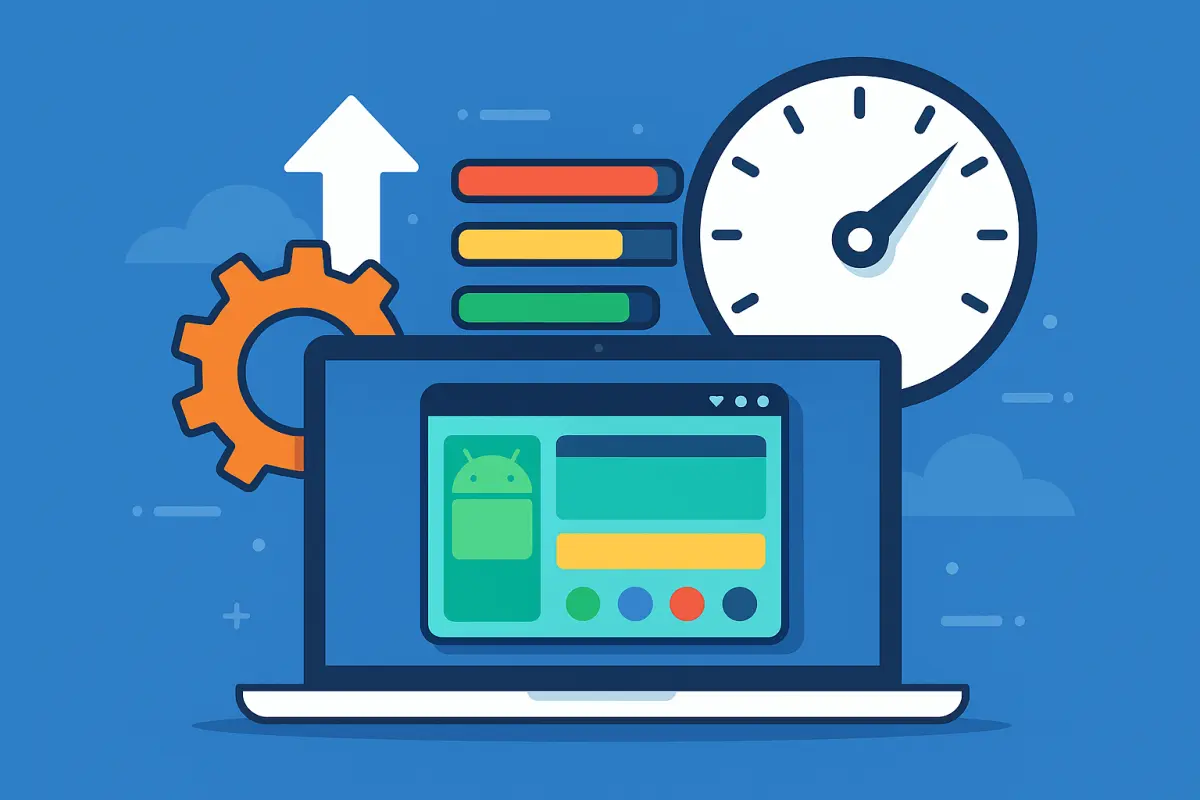


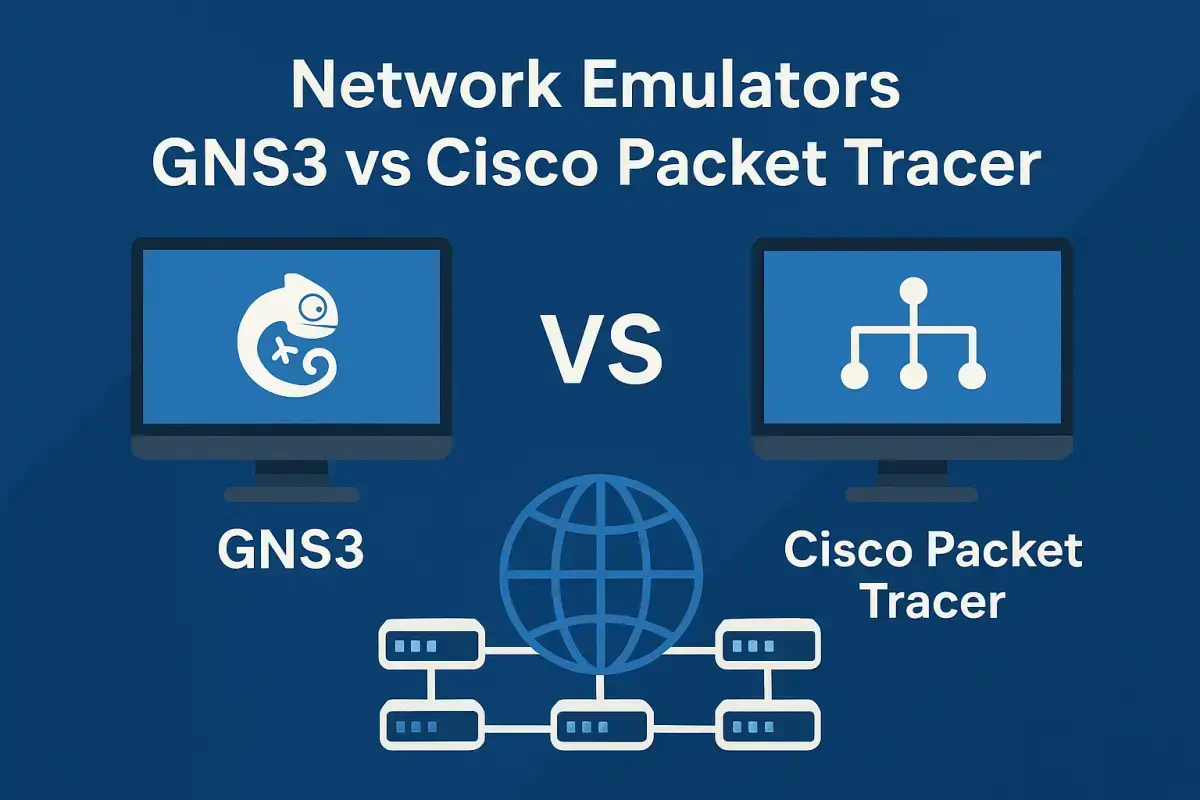
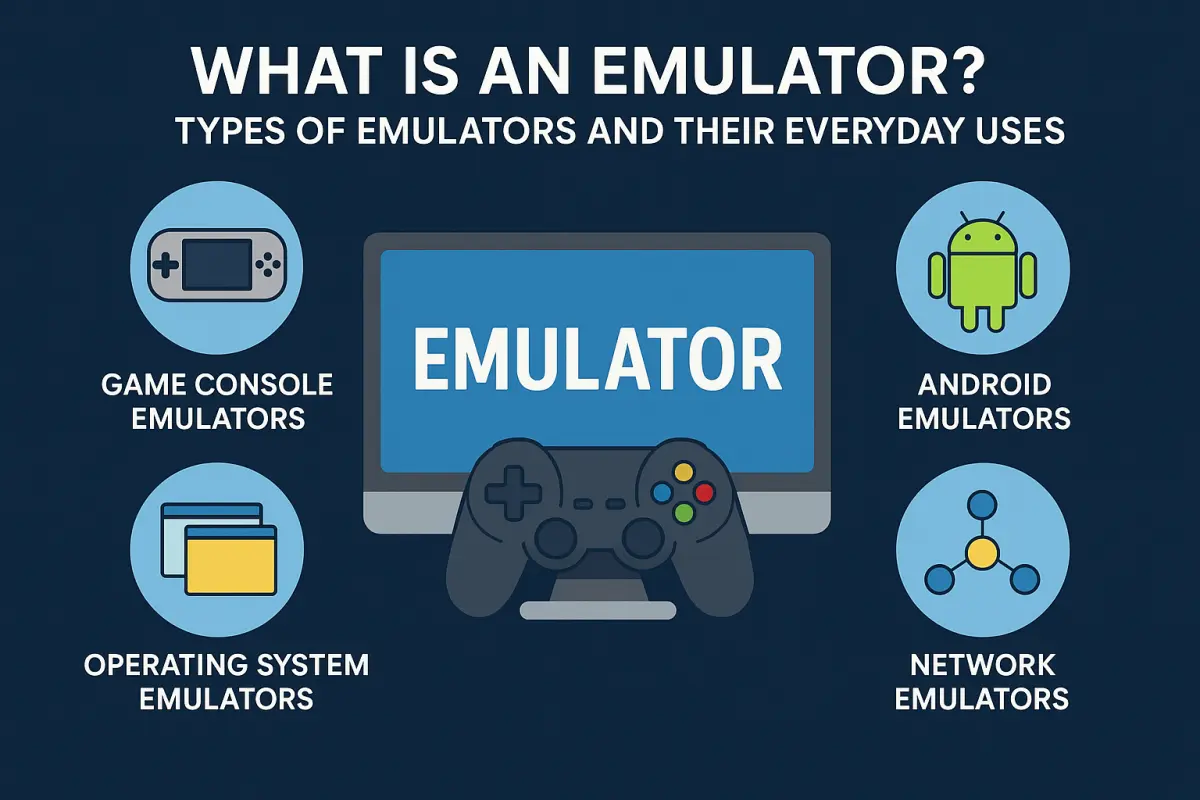
![Best Android Emulator for Low-End PCs [2025]](/storage/blog/images/best-android-emulator-for-low-end-pcs-2025-1_SsFbyyId.webp)